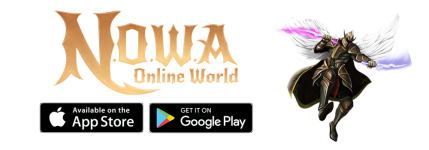Hello, dear Nowa Online World knights.
Today, I will explain how to use the Options (Settings) panel.
To open the Options panel, click the Command button located at the bottom right. Then, click the Options option from the panel on the right side.
When we click the Options button, the Settings Panel will appear.
Welcome to the detailed game settings panel. I will explain the function of each button in order.
Let's get to know the panels one by one:
The Looting Option panel is where you select which items the Automatic Looting system will collect.
Whatever items you check, the system will collect those.
The Sell Price section refers to the price of the item you get from drops. For example, if the item is worth 5,000 Coins, and you set the value to 6,000 Coins, the system will not collect the item based on its price.
The Cospre Option section is used to hide costumes and fairies in the game.
If you want to see yourself or your opponents without costumes, you can mark these options to hide them.
The Effect Option section is where you can adjust the effect settings in the game.
Hide All Players: Hides other players outside of combat areas.
Hide Minor FX: Disables the minor skill effects of the Rogue.
Hide All Heal FX(s): Hides the healing spell effects used by the Priest.
Hide All Weapon FX(s): Hides the glow effects of weapons.
Hide All Hand Trail FX(s): Hides the glove effects of NOWA.
Hide All Monster FX(s): Hides the effects of monsters.
Hide Cape FX(s): Hides the effects of capes.
Hide All Cast FX(s): Hides casting animations (such as attack movements).
Hide All Nova FX(s): Hides the effects of the Mage's Nova abilities.
You can use these settings to improve your visual performance.
Graphics Settings - Part 1
The Graphic Option section is the panel where we adjust the graphic settings.
Quality: This is where you can set the game’s graphic quality. If you slide it to the left, the graphic quality will decrease.
Lowering the Quality can significantly improve your performance.
FPS: This is where you adjust the FPS limit. If your phone has a 120Hz refresh rate, you should increase the FPS to 120. Otherwise, the FPS will not go beyond 120. You can find out your phone's screen refresh rate by checking the specifications section on the official website of your phone.
Camera Zoom: This panel allows you to adjust the camera's zoom level, controlling how close or far the camera is.
Texture Quality: This section adjusts the quality of textures in the game, such as the quality of grass, terrain, and other surfaces.
Camera Far: This setting adjusts the camera's distance from the environment. As you increase this setting, you’ll be able to see objects further away more clearly.
Graphics Settings - Part 2
Party UI Scale: This is where you can adjust the size of the Party Bar, making it larger or smaller.
Skill Bar Size: This setting allows you to adjust the size of the Skill Bar, making it bigger or smaller.
Skill Area Sensitivity: This adjusts the sensitivity of the circle movement for area skills used by Mage and Priest characters before casting.
Camera Sensitivity: This setting adjusts the sensitivity of the camera, determining how quickly it responds to your movements or inputs.
Z Button Size: This setting allows you to adjust the size of the Z Target button on the Skill Bar, making it larger or smaller.
Graphics Settings - Part 3
Post Exposure: This setting adjusts the exposure of the colors in the game. Increasing it will make the colors appear brighter and more vibrant.
Contrast: This setting adjusts the contrast of the colors in the game. At the highest level, colors will appear more vivid and striking.
Block Settings
Block Trade Request: This setting prevents other players from sending you trade requests.
Block Party Requests: This setting blocks other players from sending you party invitations.
PK Map Settings
Target Priority Player: If you check this option, your target priority will be set to prioritize enemies (players) when you are in combat.
Target Priority Monster: If you check this option, your target priority will be set to prioritize monsters over players during combat.
Z Fix: This option allows you to fix your target while using the Z-targeting system, preventing the target from changing automatically.
Show HP MP Bar Hud: This setting enables the display of the HP (health) and MP (mana) bars above your character, allowing you to easily monitor your health and mana levels during.
Combo Helper: This option allows you to enable or disable the combo helper system, which assists in performing combo attacks in the game.
Change Z And R: This setting switches the positions of the Z and R skill buttons on your skill bar.
Extra Skill Count: This option adds extra slots to your skill bar, giving you more space to assign additional skills.
Move Skill Slots: This allows you to move the skill buttons to different positions on the skill bar for easier access.
Reset Skill Slots: This resets the positions of your skill buttons to their default arrangement.
Sound Settings
Mute All: Disables all in-game sounds, muting everything including music, sound effects, and voices.
Mute Walk Sounds: Disables the sound effects associated with walking or running in the game.
Background Sounds: Turns off ambient background sounds, such as nature sounds, environmental noises, or atmospheric effects.
Skill Sounds: Mutes the sound effects triggered by using skills or abilities during gameplay.
PM Blok: It activates its feature.
Hide Settings
Hide Name Plates: Hides the names of other players, reducing clutter on your screen during gameplay.
Hide All Capes: Hides all capes worn by players, creating a cleaner visual environment.
Hide Star & Emblem: Hides stars or emblems displayed above players, which may represent guilds, titles, or special statuses.
Hide UI: Hides the entire user interface (UI), including the skill bar, buttons, and other on-screen elements. This is useful for a more immersive experience or when taking screenshots.
Hide Target Mark: Hides the marker that shows your current target, which is typically used for combat or focus.
Hide Leader Mark: Hides the leader marker above the party or guild leader, which is usually used to indicate the party leader in multiplayer settings.
These settings allow you to customize your visual experience, making the game interface simpler or more streamlined based on your preferences. Adjust these to suit your comfort and enhance your gameplay experience.
Attachments
Last edited: